Power Automate Interview Questions for Beginners — Part 1

Question 1: What is Power Automate?
Answer: Power Automate is an online workflow service that automates actions across a wide range of apps and services. For example, you can create a flow that posts a message in a Microsoft Teams channel whenever a new issue is created in Jira.

You can connect to hundreds of services and manage data both in the cloud and on-premises.
Question 2: How can you trigger a flow using Power Automate?
Answer: Flows can be triggered in three different ways:

Automated cloud flow: Triggers automatically when an event occurs, such as when a new email arrives or a file is added to SharePoint.

Instant cloud flow: Starts manually when you click the ‘Run’ button in the Flow Designer or press a button in the Power Automate mobile app.

Scheduled cloud flow: Runs on a scheduled basis, like moving documents between SharePoint libraries daily based on metadata conditions.
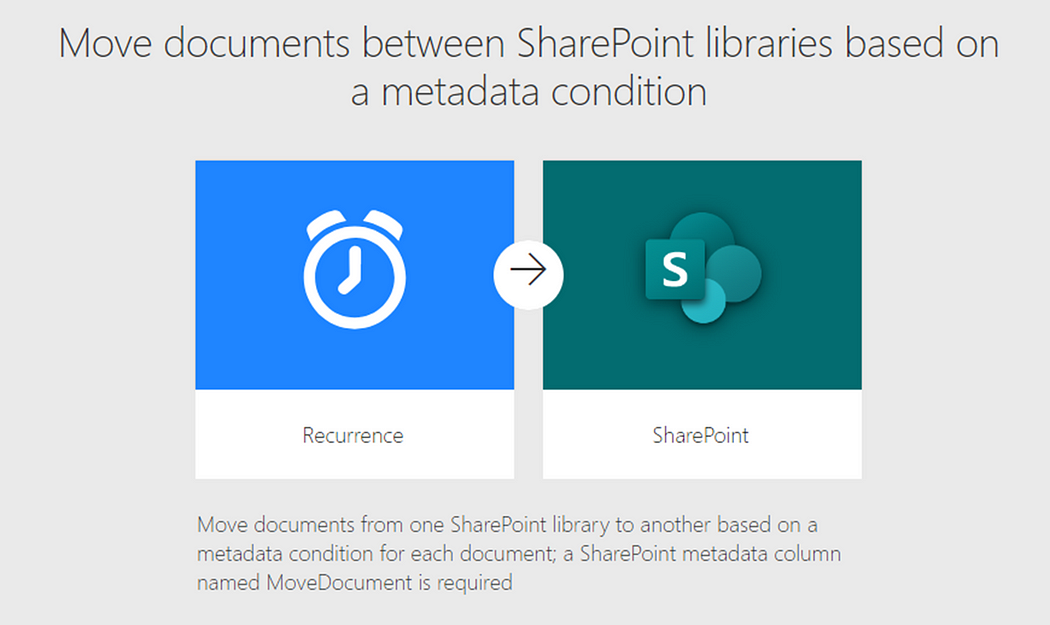
Question 3: What are connectors in Power Automate?
Answer: Connectors are pre-built integrations that allow Power Automate to interact with different services like SharePoint, Outlook, and SQL Server.
Example: Using the SharePoint connector to update a list item.
Here are a few popular connectors you can use in Power Automate flow:
- Office 365 Outlook: Automate tasks like sending emails, managing calendar events, and organizing contacts.
- SharePoint: Create, update, and manage files, list items, and libraries in SharePoint.
- Microsoft Teams: Automate channel messages, team management, and notifications.
- OneDrive: Manage files and folders, and automate file sharing and storage.
- Excel Online (Business): Automate data processing in Excel spreadsheets stored in OneDrive or SharePoint.
- SQL Server: Connect to SQL databases to automate data retrieval, updates, and reporting.
- Dynamics 365: Automate CRM tasks, such as updating records, sending alerts, and managing workflows.
- Salesforce: Automate CRM processes and integrate Salesforce data with other services.
- Planner: Automate task creation, updates, and notifications in Microsoft Planner.
- Gmail: Automate email management, such as sending, labeling, and archiving emails.
Question 4: How can you handle errors in Power Automate?
Answer: Use ‘Configure Run After’ settings to specify actions that should run after a previous action fails, succeeds, times out, or is skipped.
Example: If an email fails to send, log the error to a SharePoint list.

Question 5: How do you create a loop in Power Automate?
Answer: Use the ‘Apply to Each’ action to iterate over a list or array.
Example: Send an email to each user in a SharePoint group.
Comments
Post a Comment